Introduction of cloning software
In today's digital age, data security and seamless transitions are of utmost importance, especially when it comes to managing your Windows 10 operating system. Whether you are replacing a hard drive without reinstalling Windows or simply seeking to safeguard your data, finding reliable cloning software is essential. In this comprehensive guide, we will explore the significance of free cloning software for Windows 10 and introduce a powerful solution - AOMEI Partition Assistant Standard, designed to streamline the cloning process.
The importance of free cloning software for Windows 10
Data security is paramount in the world of technology, and ensuring the smooth transfer of your valuable information is critical. When it comes to upgrading your storage drive, migrating to a new device, or creating backups, cloning software for Windows 10 is the answer.
Seamlessly Transition to New Hardware
Upgrading to a new computer or replacing your existing hard drive can be a daunting task. However, with the right cloning software, such as AOMEI Partition Assistant Standard, this process becomes effortless. This powerful tool allows you to create an exact replica of your entire system, including the operating system, applications, and personal files, ensuring a smooth transition to new hardware without the need for tedious reinstallation.
Safeguard Your Data
Protecting your data against unforeseen events such as hardware failure or system crashes is crucial. Cloning software provides an effective solution by creating a complete copy of your system, enabling you to restore your data swiftly and minimize downtime. With AOMEI Partition Assistant Standard, you can rest assured that your valuable files and configurations are safeguarded, providing peace of mind in case of any untoward incidents.
Download free cloning software for Windows 10
There is a wide array of free cloning software available for various Windows operating systems, including Windows 10, 8, 7, and the latest Windows 11. Among these options, AOMEI Partition Assistant Standard stands out and is highly recommended for several compelling reasons:
✎ Enhanced Bootable Cloning
AOMEI Partition Assistant excels at cloning all partitions, including hidden boot-related partitions. This ensures that the target cloned disk remains bootable after the cloning process. This feature is particularly crucial when cloning the operating system disk since missing system-related partitions can render the target disk unbootable.
✎ Versatile Copy Options
The software offers flexible copy options to meet different disk size requirements. With the "Clone Disk Quickly" option, you can clone larger HDD to smaller SSD without any hassle. It also supports "Sector-By-Sector Clone," enabling the cloning of hard drives with bad sectors. Additionally, the "Migrate OS to SSD" feature allows for cloning only the system-related partitions of Windows 10 (excluding data partitions).
✎ User-Friendly Experience
AOMEI Partition Assistant Standard boasts a concise and user-friendly graphical interface accompanied by step-by-step wizards, making it effortlessly usable even for beginners. Furthermore, you have the convenience of previewing the results of your operations. If you are unsatisfied or need to make changes, simply click the Undo button to cancel the operation easily.
Furthermore, this exceptional disk cloning software offers the ability to align SSD partitions, enhancing the performance when duplicating a hard drive to an SSD. You can easily download this powerful disk cloning software for Windows 10 or any other compatible operating system, install it, and launch it to begin taking advantage of its remarkable features.
Discover the convenience and efficiency of AOMEI Partition Assistant Standard today and experience seamless disk cloning like never before.
Step 1: Run the free hard drive cloning software and click "Clone" > "Clone Disk".
Step 2: In the pop-up, you can two ways to clone a hard drive: "Clone Disk Quickly" and "Sector-by-Sector Clone". Usually, the first way is recommended.
Step 3: Disk 1 has been chosen as the source disk by default. Here, you need to choose the destination disk to contain all data of the source disk.
Note: If you clone disk to SSD, please tick "Optimize the performance of SSD" to align partitions.
Step 4: In this window, you can adjust partitions on the destination disk.
Step 5: You’ll return to the main interface, click “Apply” and “Proceed” to execute this task.
Conclusion
When it comes to ensuring a seamless transition to new hardware or protecting your valuable data, cloning software is indispensable for Windows 10 users. AOMEI Partition Assistant Standard stands out as a reliable and user-friendly solution, offering powerful cloning capabilities and advanced features. With its intuitive interface and comprehensive disk cloning process, AOMEI Partition Assistant Standard provides a hassle-free experience, enabling you to clone your disk effortlessly.
Download AOMEI Partition Assistant Standard today and experience the convenience and peace of mind that come with a reliable cloning software for Windows 10. Safeguard your data and enjoy a seamless transition to new hardware with this powerful tool at your disposal.
Remember, when it comes to data migration and system backups, AOMEI Partition Assistant Standard is the go-to solution for Windows 10 users seeking efficiency, reliability, and ease of use.
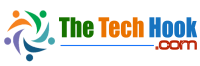

Comments (0)