Introduction:
Google Drive offers an excellent range of features and storage capabilities for personal use. However, as your needs grow and you require additional functionalities, migrating to G Suite becomes a logical step.
Migrating personal Google Drive to G Suite offers several advantages. First and foremost, G Suite provides enhanced security features, ensuring the safety and privacy of your files. Additionally, G Suite offers expanded storage options, allowing businesses to store larger amounts of data without worrying about exceeding their storage limits. Moreover, G Suite integrates seamlessly with other Google services, making it easier to manage your workflow and collaborate with colleagues.
What is MultCloud?
MultCloud is a powerful and free cloud file manager that simplifies the process of transferring files between different cloud storage services. It supports a wide range of cloud storage providers, including Google Drive, Dropbox, OneDrive, Box, and many more. With MultCloud, you can easily manage multiple cloud storage accounts from a single interface, facilitating file transfers and synchronization between different services.
Benefits of Using MultCloud for Personal Google Drive to G Suite Migration:
Using MultCloud to migrate your personal Google Drive to G Suite offers several advantages and benefits.
- Simplified and User-Friendly Interface: MultCloud provides a streamlined and intuitive interface that makes the migration process easy and accessible for users of all levels of technical expertise. You don't need to be a tech-savvy individual to navigate through the migration steps.
- Efficient and Time-Saving: MultCloud eliminates the need for manual file transfers between Google Drive and G Suite. It automates the migration process, saving you valuable time and effort that would otherwise be spent on individually downloading and re-uploading files.
- Flexible Migration Options: MultCloud supports not only Google Drive but also various other cloud storage providers. This means that if you have files stored on different platforms, you can consolidate and migrate them all to G Suite using MultCloud, ensuring a centralized and organized file management system.
- Preservation of File Structure and Metadata: During the migration process, MultCloud maintains the structure and metadata of your files. This includes file names, folders, timestamps, and other relevant information. Your files will retain their original attributes, making it easier for you to navigate and search for specific documents within G Suite.
- Security and Privacy: MultCloud prioritizes the security and privacy of your data. It utilizes advanced encryption protocols to protect your files during the migration process. Your information remains secure and confidential, giving you peace of mind throughout the migration process.
- Monitoring and Tracking: MultCloud provides a progress bar and detailed logs, allowing you to monitor the migration progress in real-time. You can keep track of transferred files, ensuring that everything is successfully migrated to G Suite without any data loss.
- Cost-Effective Solution: MultCloud offers both free and premium plans, allowing you to choose the option that best fits your needs and budget. The free plan provides basic features, while the premium plan offers additional benefits for users requiring more advanced functionality.
How to Migrate Personal Google Drive to G Suite by MultCloud?
Step 1:
To begin the migration process, sign up for a MultCloud account by visiting their website.
Step 2:
Click on the "Add Cloud" button and select "Google Drive" from the list of supported cloud storage services. Follow the on-screen instructions to authorize MultCloud to access your Google Drive account.
Step 3:
Click “Add Cloud” again and choose Google Workspace (G Suite) to add to MultCloud.
Step 4:
Click “Cloud Transfer” from the left, choose your personal Google Drive account or specific files and folders in it as the source, and choose a place in Google Workspace as the destination.
Step 5:
Turn on the Cloud Transfer task by clicking “Transfer Now”. Then MultCloud will quickly transfer data from source to destination without your notice.
Conclusion
Migrating your personal Google Drive to G Suite is a seamless process when using MultCloud. With its intuitive interface and comprehensive features, MultCloud simplifies the transfer of files and ensures a smooth transition. By leveraging the power of MultCloud, you can unlock the full potential of G Suite and enjoy enhanced collaboration, increased storage, and advanced administrative controls.
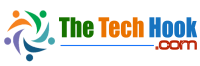

Comments (0)